Upgrade from OS X 10.11 El Capitan to macOS 10.12 Sierra Best Practices
While there are many brave souls who updated to macOS 10.12 Sierra immediately, we're sure many of you were waiting for the all clear.
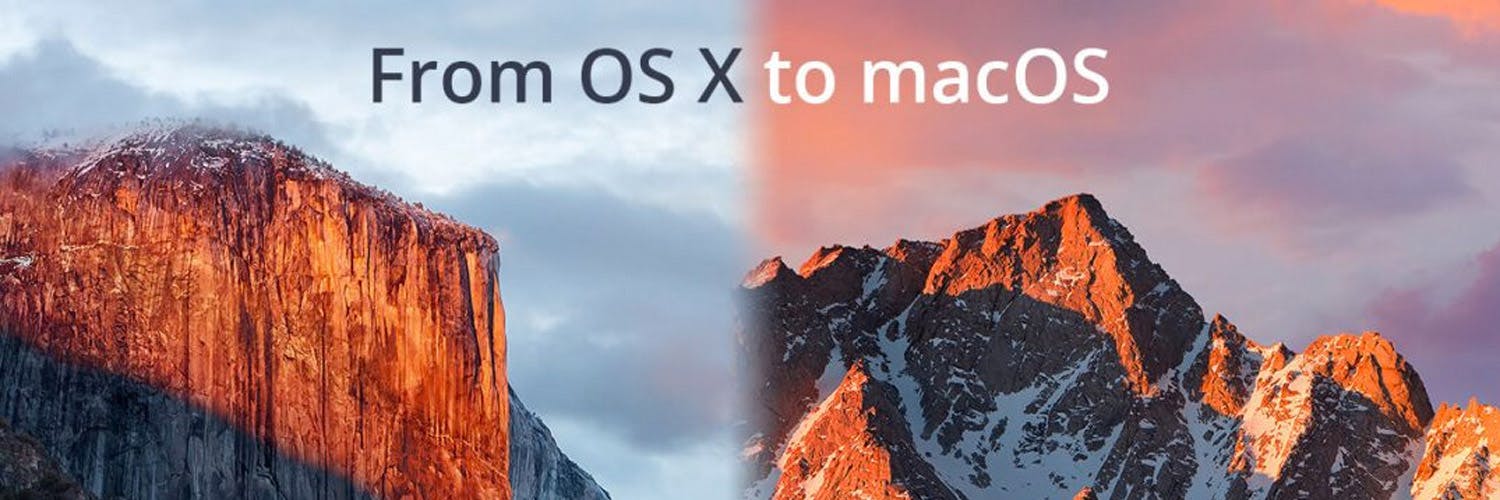
Apple released macOS 10.12 Sierra recently. While there are many brave souls who updated their personal, work, or hosted Mac computers immediately, we're sure many of you were waiting for the all clear. We think it's here.
With any operating system upgrade, you have to be careful. Whether it's a personal or work computer, important data is stored on it. No-one wants to lose access to that data or find it missing entirely due to a botched operating system upgrade.
Many MacStadium customers rely on a hosted Mac in one of our three data centers to complete important tasks on a day-to-day basis for personal or business reasons. There are a few best practices you can follow to enjoy the best OS upgrade experience on your hosted Mac at MacStadium.
Backup
On every single list like this one, backup is always at the top. Backup your data. Backup your backup of your data. Follow the 3-2-1 method if possible.
At MacStadium - if you don't already - we recommend you take advantage of external bus-powered storage like a 1, 2, or 4TB external usb drive for regular Apple Time Machine backups of your hosted Mac. These are very popular among our customers and allow us to quickly help them return to an unbroken or clean state after software errors. You can also colocate your own USB or Thunderbolt-powered 2.5" external drive at no cost.
With the 3-2-1 method, you can regularly send a copy of the Time Machine backup from the hosted Mac to another location like your home or work. Always consider whether your most recent backup is valid before updating any software or operating system on a production machine.
Connection
We recommend customers use Screen Sharing to start the operating system upgrade and leave it open if possible. It's not often we see customers with issues but usually it's because they're using a 3rd party VNC application that doesn't want to play nice with macOS during an upgrade.
If your connection does drop, don't freak out. It is likely still working in the background.
Patience
Patience? An operating system upgrade can typically take 30-60 minutes. You can't rush it so just relax and find something else to work on while it runs in the background.We don't recommend you leave the upgrade running and walk away.
System Settings
Critical system settings can be reset during an upgrade. We're referring to Computer Sleep and Display Sleep which should both always be set to 'Never' and Start up automatically after a power failure which should always be checked. You might also use Schedule to have your hosted Mac power-on at a specific time every day if it's accidentally shut-off.
Once an upgrade is complete, you should verify these settings are still configured correctly before allowing your hosted Mac to sit un-used (it might shut-off on it's own). If they aren't and your Mac later becomes unresponsive, you may need to open a support ticket to have the settings changed. The Mac will be pulled into our lab for a short time to be reconfigured at no cost to you.
Recommendations
- Since your hosted Mac is connected via ethernet, we recommend you turn off Wi-Fi and Bluetooth network connections by making them inactive in system settings.
- Don't be afraid to ask for help. You're likely one of many users completing this upgrade; our support staff can help if you have any issues.
- Save your work, close out all of your open programs, and complete one final backup before starting the OS upgrade from the App Store.
Clean Installs
For users not interested in upgrading or those that don't have an active subscription, we've just added macOS 10.12 Sierra as an option in the OS dropdown when getting a new Mac server. That means you can get a fresh install at any time. We'll also refresh your hosted Mac with a clean install if you have truly, royally screwed up an OS upgrade (it happens to all of us; wear it like a badge of honor).
Share this article
Orka, Orka Workspace and Orka Pulse are trademarks of MacStadium, Inc. Apple, Mac, Mac mini, Mac Pro, Mac Studio, and macOS are trademarks of Apple Inc. The names and logos of third-party products and companies shown on the website are the property of their respective owners and may also be trademarked.
©2023 MacStadium, Inc. is a U.S. corporation headquartered at 3525 Piedmont Road, NE, Building 7, Suite 700, Atlanta, GA 30305. MacStadium, Ltd. is registered in Ireland, company no. 562354.